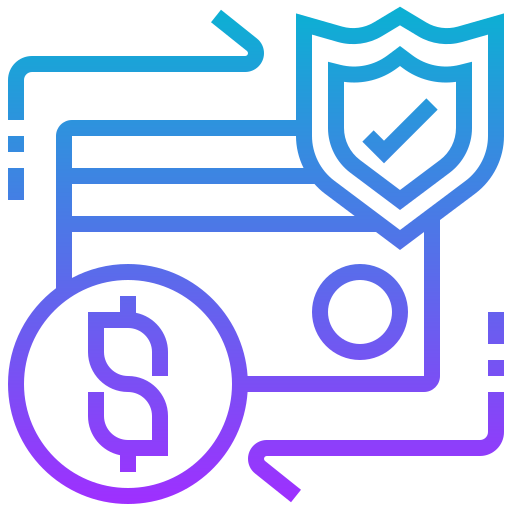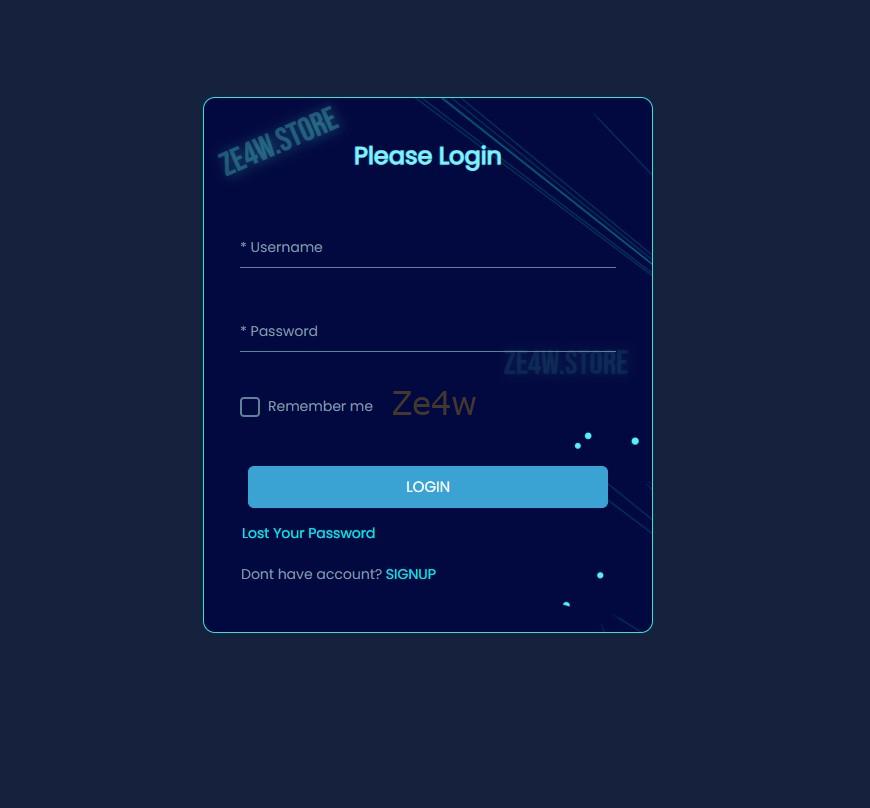APPLE PAY CARDING CC & NFC CASHOUT METHOD
Use apple CARDING METHOD TO Pay on stores and app store
Table of Contents
You can easily link a card to your apple wallet and use it with the Apple pay carding method and also NFC payment in stores. As long as the apple wallet accepts the card, then you are good to go.
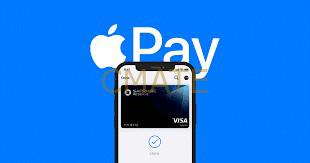
To use NFC find a store not that far from the card billing address, as the same state will do.
We will link the CC to the Apple wallet on the iPhone
Use Cmate CC with the checked Fullz option for USA cards in combination with the checker during checkout to get a valid CC. Info like SSN, DOB, and address will help validate the account fast.
You can use a virtual machine to card or use a separate device for carding if you have several. Both should work fine
Use HQ VPN on same state as card billing. Clean IP Score and reputation needed
If you plan to buy on stores, make sure your phone NFC is working fine
Apple pay carding updated
For easy Apple pay carding, always use a card with all fullz info as it saves you time to get background info. For this guide, we just need cc info, address, and full names as long as the card is nonvbv
STEPS
1) Register and Buy Fullz from Ze4w
Go to Ze4w and create a new account, fill in your username and create a password. Use this link to avoid scam sites. Many sites try to clone and host, so make sure you click on the link above or type directly on the address bar. Do not search for results. Account creation is free but make sure you top up your account to avoid suspension. Go to your Account and select a US Card. They work best. In my case, I will work with the US. Make sure you choose a card with full info and nonvbv for Apple pay carding
Make sure you choose the full fullz card, The site has checkboxes to select nonvbv, I chose a card with nonvbv filter meaning it’s a nonvbv with all info. All cards are live and A balance checker is available so make sure you use it. Will help in making orders and make sure your card can hold the order amount for Apple pay carding.
2) Proxy setup/VPN Setup
For carding with the phone, we will need a VPN, since it’s hard to set proxies on the phone. A good option most carders go with is the Express Vpn. You can download it from the play store and register. Just make sure you can change the location and time to match the billing or your fullz for the Apple pay carding
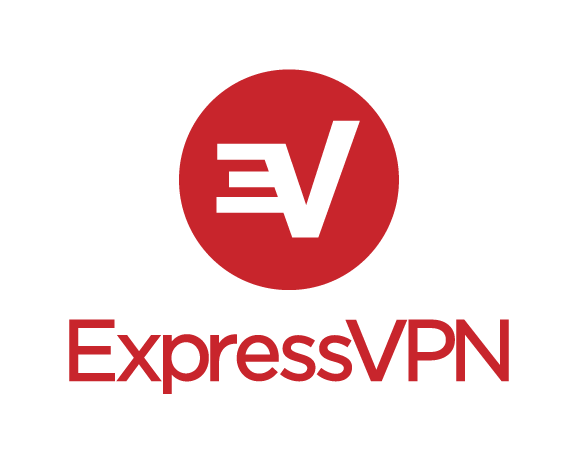
There are many other good VPNs out there, as long as the IP is clean and good reputations, also from the same state as our billing address, you can try it for the Apple pay carding. Good IP score plays a great part
3) Set Up Apple Pay on iPhone
Open your device’s “Settings” app and select the “Wallet & Apple Pay” menu
Then Tap add Card
Apple pay carding updated.
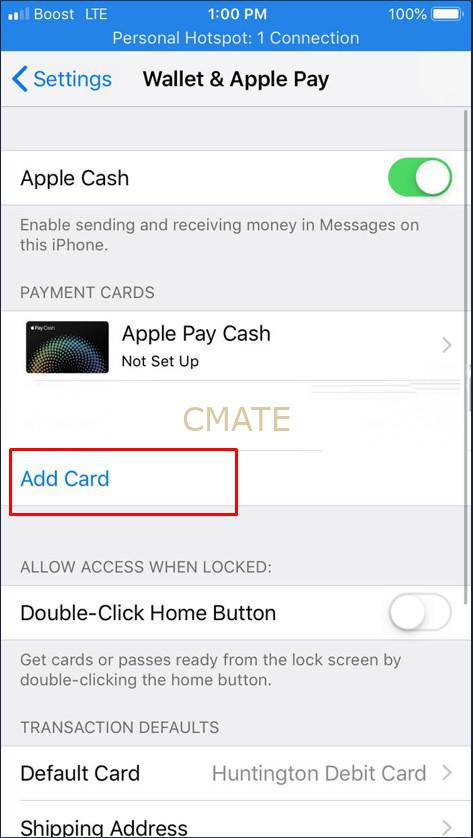
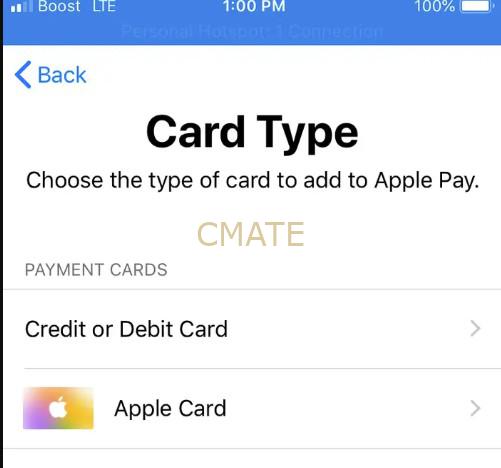
Tap “Continue” on the introduction page
Select the type of payment card you’d like to add.
Here you will add your fullz and link to apple wallet
Apple pay carding
You Can add a credit card by holding the phone over the card, letting the iPhone automatically read the number off the front of the card, We will skip this option since we are using a Ze4w card and not a plastic one on this Apple pay carding.
Enter your fullz information manually by tapping “Next” and “Back” to toggle between entering your name and card number or expiration date and security code
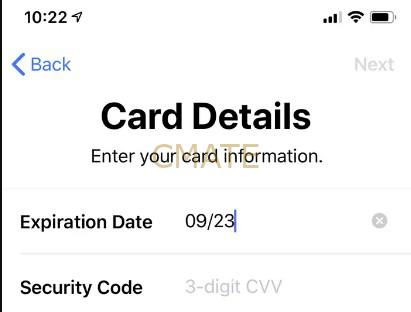
You should see the Terms and Conditions page. Review the information and tap “Agree.” Then proceed with the next step of Apple pay carding
4) Verification
Your iPhone will attempt to confirm the card with your card company and add it to the Wallet. For NonVbv cards, this happens automatically, though, for secure cards, you will need to enter a verification code or otherwise communicate with your card company which in our case it would make our carding a failure
Make sure you chose a nonvbv card from Ze4w to succeed in this Apple pay carding step
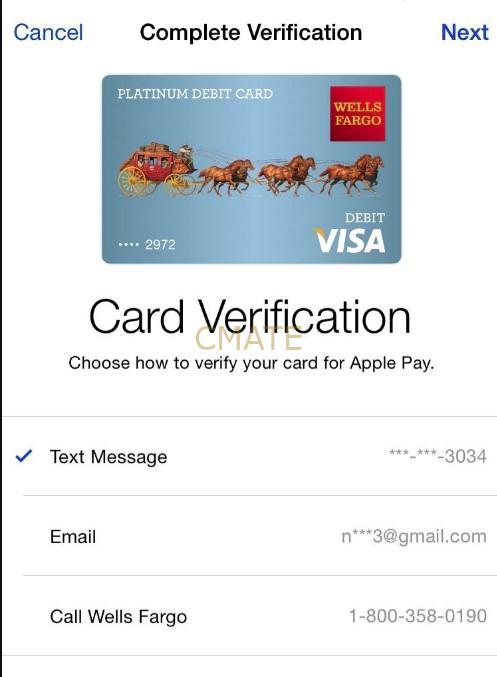
Now we have a linked card, we now can make purchases. We can use the card online on websites that support apple pay or NFC stores with this Apple pay carding Guide
5) How to pay
Start the Settings app and tap “Wallet & Apple Pay.”
Tap “Default Card” and choose the card you want to use.
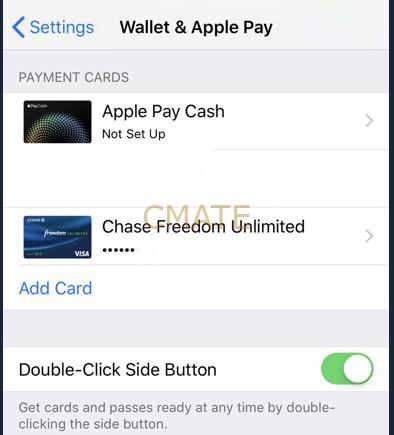
When you’re ready to pay, activate Apple Pay. On an iPhone without a home button, you do this by quickly double-clicking the side button. The Wallet screen will appear and scan your Face ID.
On an iPhone with a home button, rest your finger on the home button until the Wallet screen appears
On an iPhone with a home button, rest your finger on the home button until the Wallet screen appears
Hold the iPhone directly over the point-of-sale terminal. You might need to look for the Apple Pay or wireless symbol so you know where to position the phone. If in doubt, you can ask the cashier where to position it
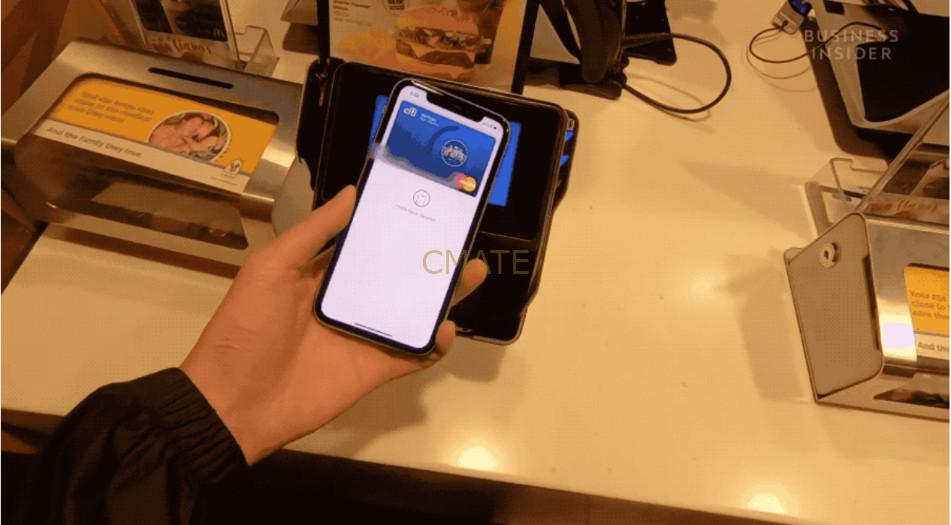
Apple pay carding

Best Crypto Exchange no KYC
Visit Allcryptoswaps, the ultimate cryptocurrency exchange platform designed to cater to both novice and experienced traders. The platform is dedicated to providing a

AT&T iphone carding method
Buy a brand-new iPhone with this method. The methods for payment from the AT&T website are via installments or full pay.
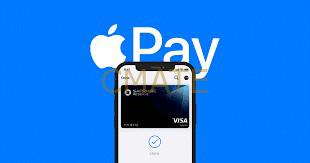
Apple Pay Carding Method
You can easily link a card to your apple wallet and use it with the apple pay method and also NFC payment
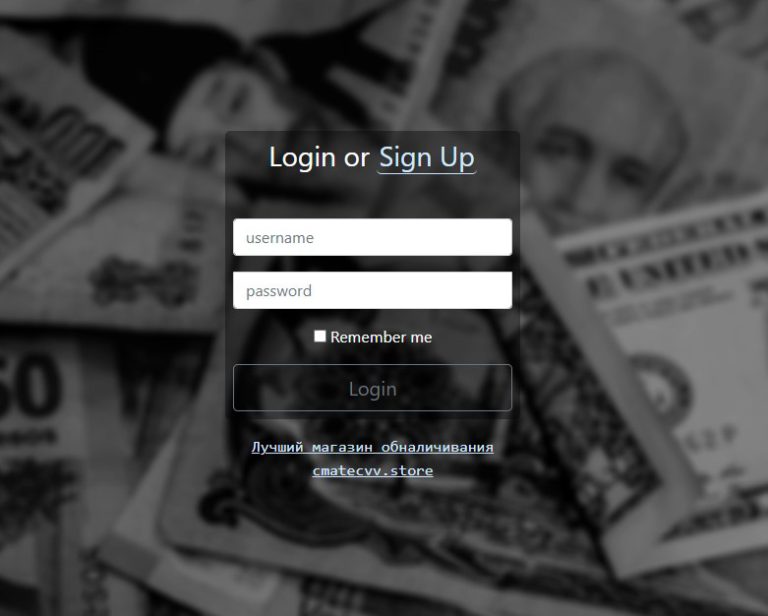
Free Carding Tools Preparing Carding Lab
If you are just getting into carding, this guide will get you started right away. Note that the key to success in carding
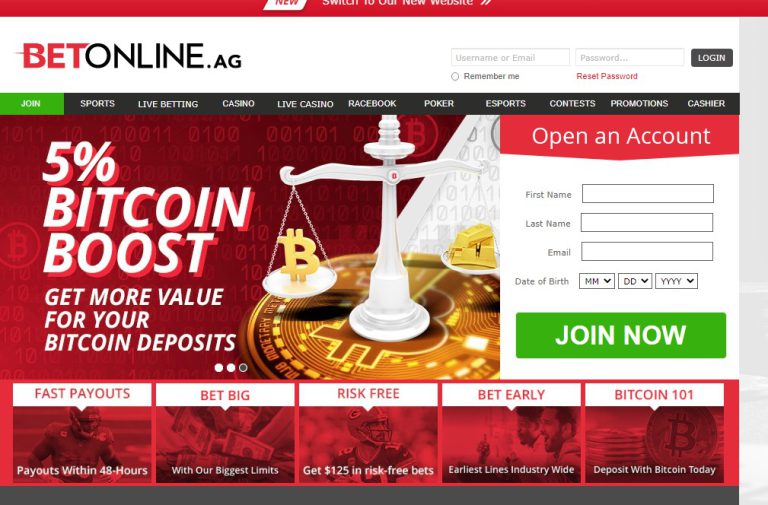
Betonline Carding Online Betting
If you are into betting, here is an easy method to top up the betonline.com betting site with your Cmate Fullz. You can
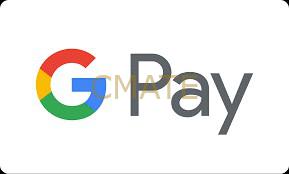
How to Card Google Pay Cashout
Linking a card to the play store gives you benefits to use as the payment method in all supported options like buying
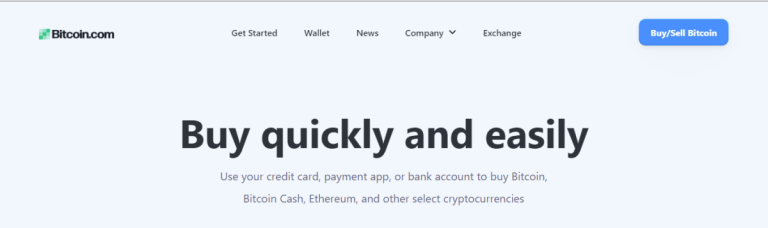
Buy Bitcoin With Credit Card Cashout
The most secure way to Cashout Credit Card funds is converting to bitcoins. The easiest way to do this is to target new
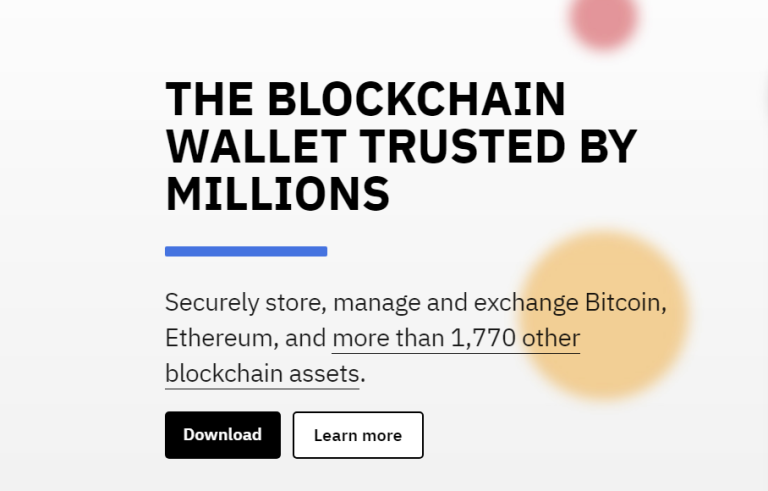
Coinomi cc to btc cashout
With Coinomi, you can purchase bitcoin with a credit card as long as you have complete personal info. The verification process requires you

Amazon Carding Method Online Shopping
Buy a wide range of Amazon items with this method. You can cashout about 3/4 of your CC funds from Cmate with
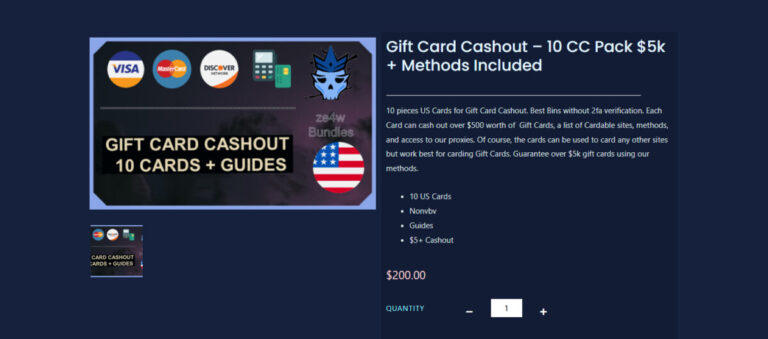
Gift Card Carding Pack – $5000 Cashout
Gift Card cashout pack with 10 US nonvbv high quality cards. Each card with over $1k balance and can cashout over $500 worth
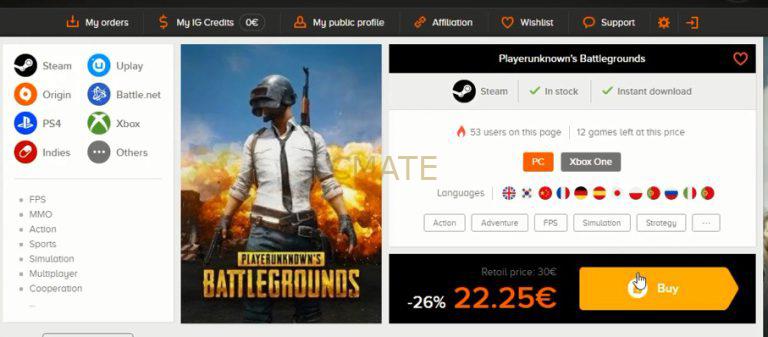
Game Keys Carding – mobile
Get mobile games with these Carding method, buy and redeem UC credits and download full games. Easy method

Steam Xbox PSN Game Keys Carding – PC
Carding Pubg is not hard as it only costs about $30 to buy a card and do the carding. I will show you

eBay Carding Method Cashout Guide
Buy eBay virtual or ship to your drop. Always make sure you read our Drop shipping guide to easily ship without issues.
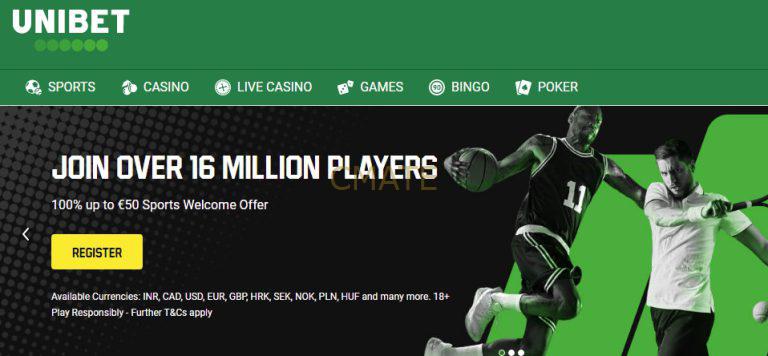
Unibet card betting sites method
Betting sites are a good platform for Cashout of cards and bank logs. If you can create a good account and make sure
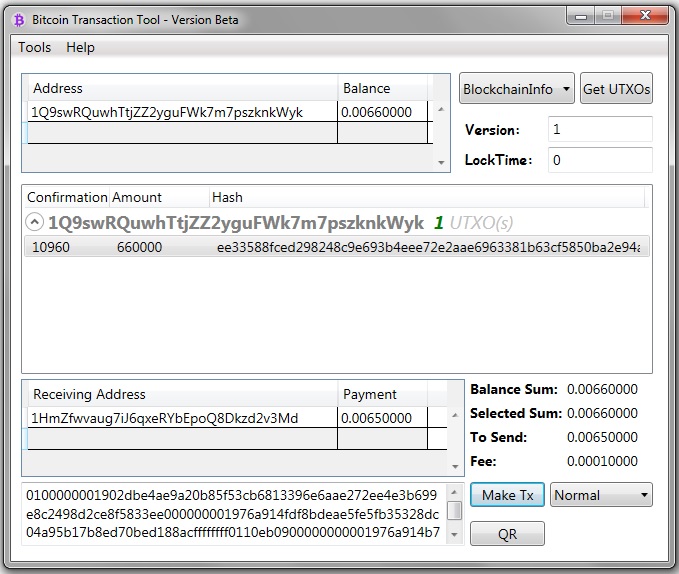
Bitcoin Transaction Generator
Generate Bitcoins to any wallet using Bitcoin transaction generator. Buy lifetime license and generate any amount of bitcoins to any wallet. Video guide